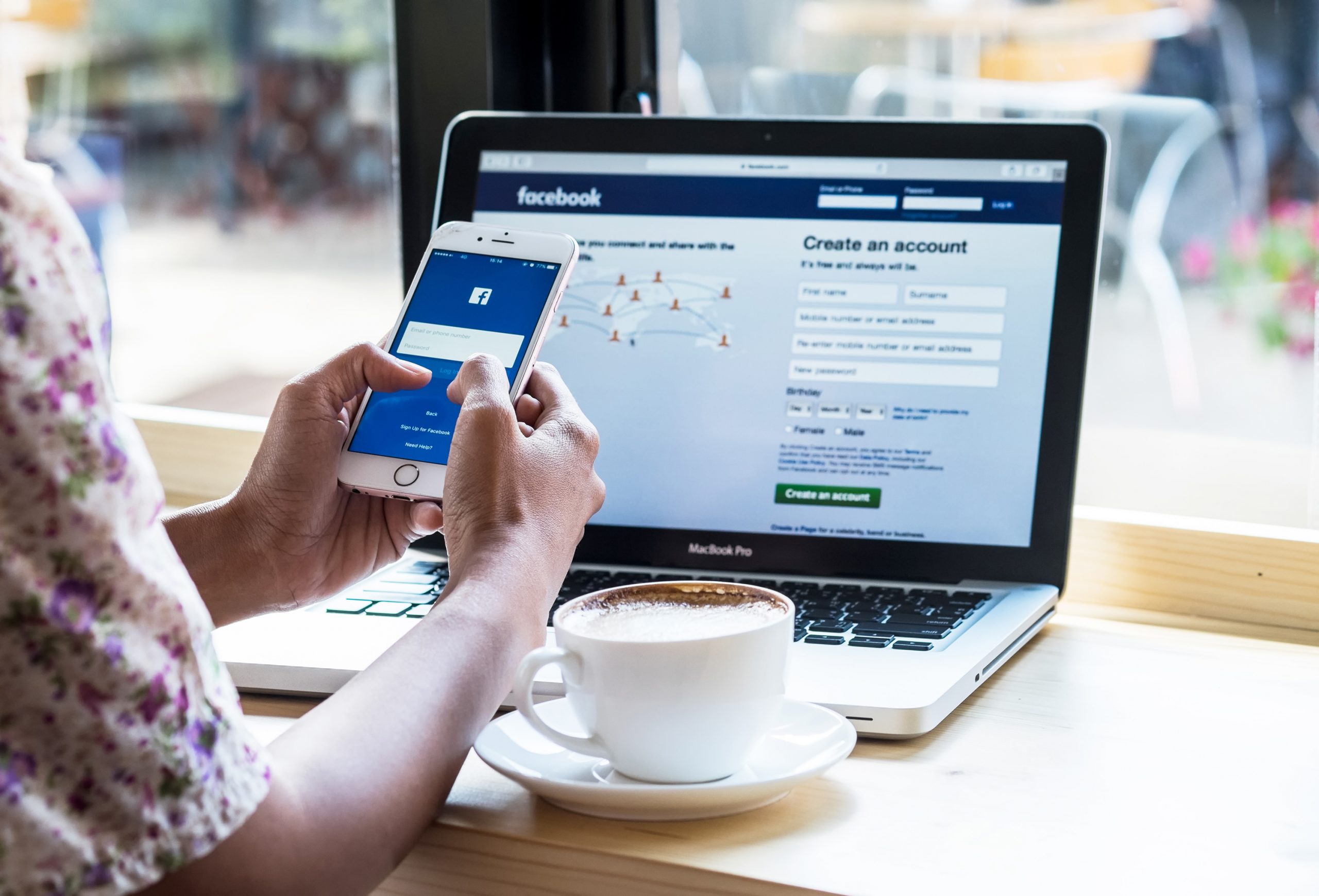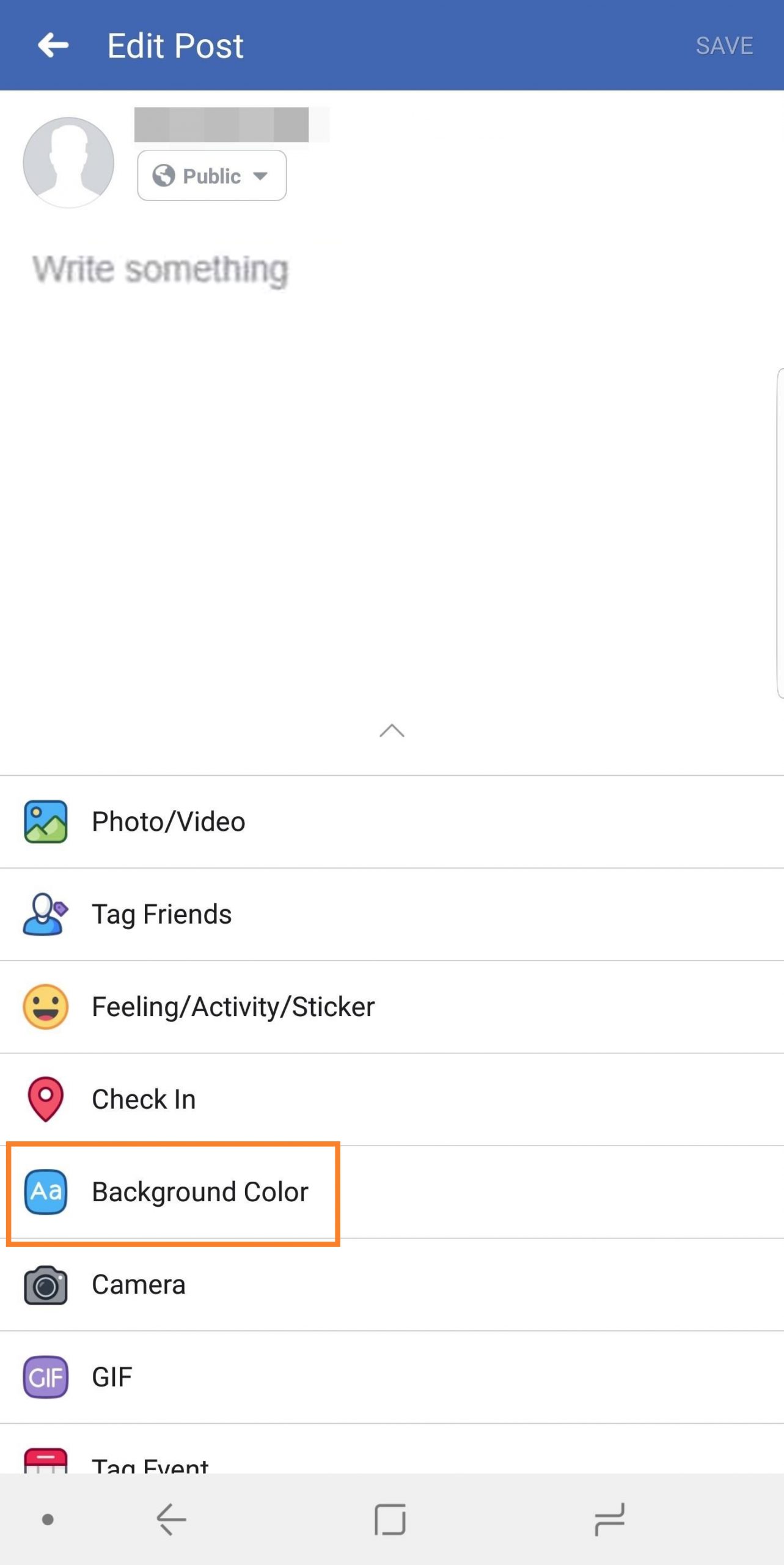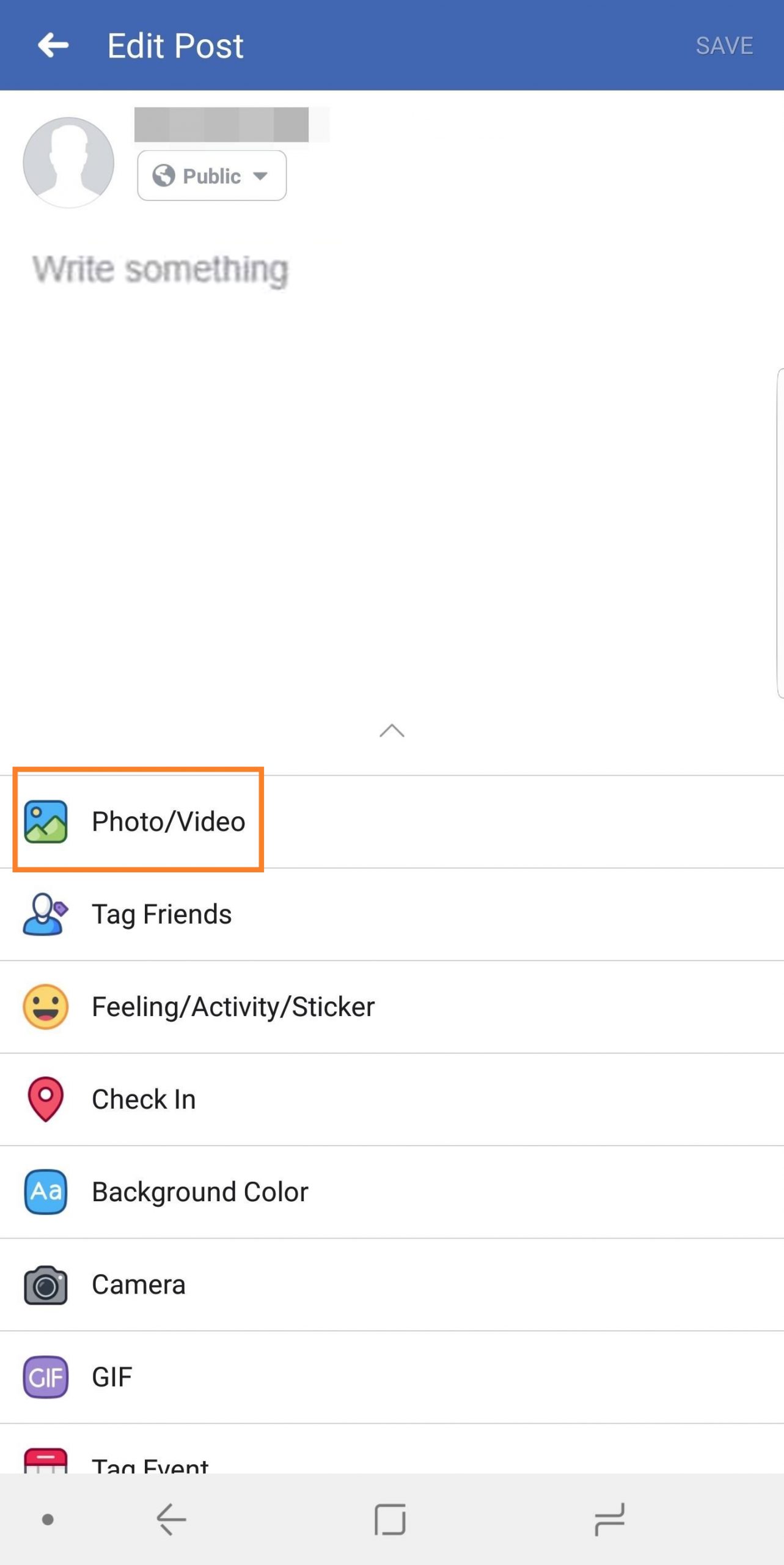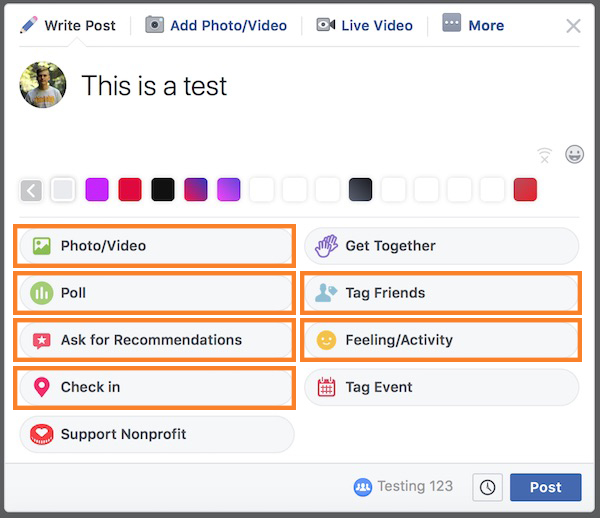How to Post on Facebook
How to Post on Facebook
Facebook is a way for people to connect with friends and family located all over the world. On the other hand business owners want to know how to post on Facebook for advertising purposes. If you want to increase your visibility online then you need to know how to post content on your Facebook page.
Whether you’re posting videos, images or links to drive traffic to your website you must know how to do these posts correctly to get more engagements on them. In today’s article, we’ll be giving you tips on how to make a professional post on Facebook to draw in your audience.
Learn how to make a post off your mobile device if you’re working remotely and how to post using your computer. Keep reading to find out more. 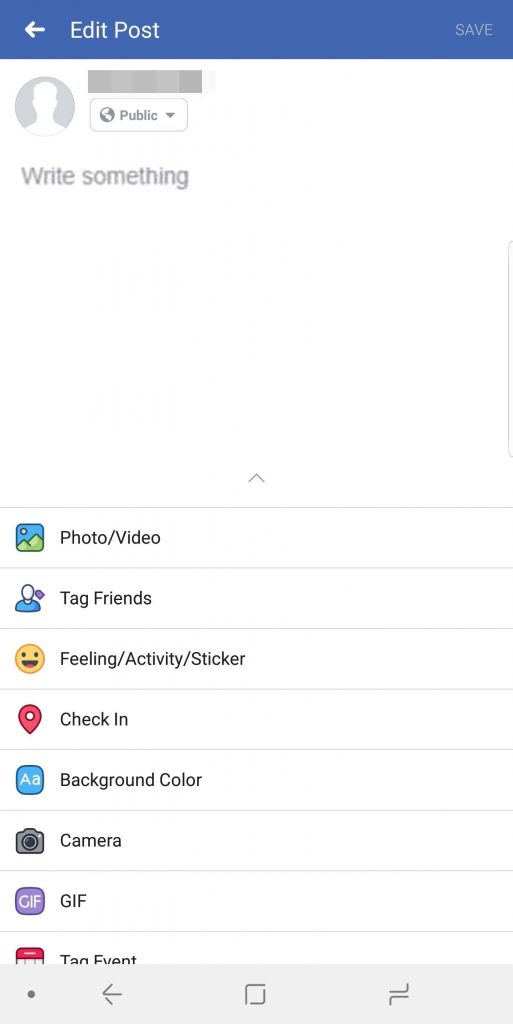
Posting to Facebook Using Your Mobile Device
Before you can begin to make posts on your mobile device you must download the app onto your SmartPhone. Use the Google Play Store for Android or the Apple Store for iOS devices to get the app. Once the app is installed you can log into your Facebook using your credentials.
Now that you have the app and you’ve logged in you’ll see your newsfeed section of Facebook. There are three sections on Facebook where you can make a post. Choose one of these sections:
- Your page: Create a post directly onto your own Facebook so your followers can see what you’ve added.
- A Facebook group: You can post images, videos, links or text on a Facebook group. Search for groups you want or use the Hamburg Menu (three lines icon) to find groups you already belong to.
- Friend’s page: Post content or share links, images or videos directly to a friend’s page. To look for friends use the search menu at the top to type in their name then click on the profile picture to go to their page.
Posting Text to Facebook
To make your first post there will be a box at the top of your Facebook newsfeed if you’re posting content to your page. If you’re posting on a friend’s page, the box will be below the person’s profile picture. On the other hand, if you’re posting on a group the box will be below the page’s cover image.
This box will have the words “Write Something” inside of it. Tap on the box to start writing a text message. In this box, you can write about something you’re promoting or you can post a link to another page. You can also type in Hashtags and use emoticons in between your text.
You can either tap done to post your text to the page or add a video or image to your post.
Changing the Colour of Your Text
Change the background of text that contains 130 characters or less by tapping the colour blocks below the text box. The background adds aesthetics to your posts to make them look more appealing to your audience.
Adding Images and Videos to Facebook
There will be tabs below your box that you can tap to add a video or an image to your post that’s saved on your mobile device. Simply tap the video or image tab and then search through your device for the image or video you want to upload. Tap on the video or image and then click done.
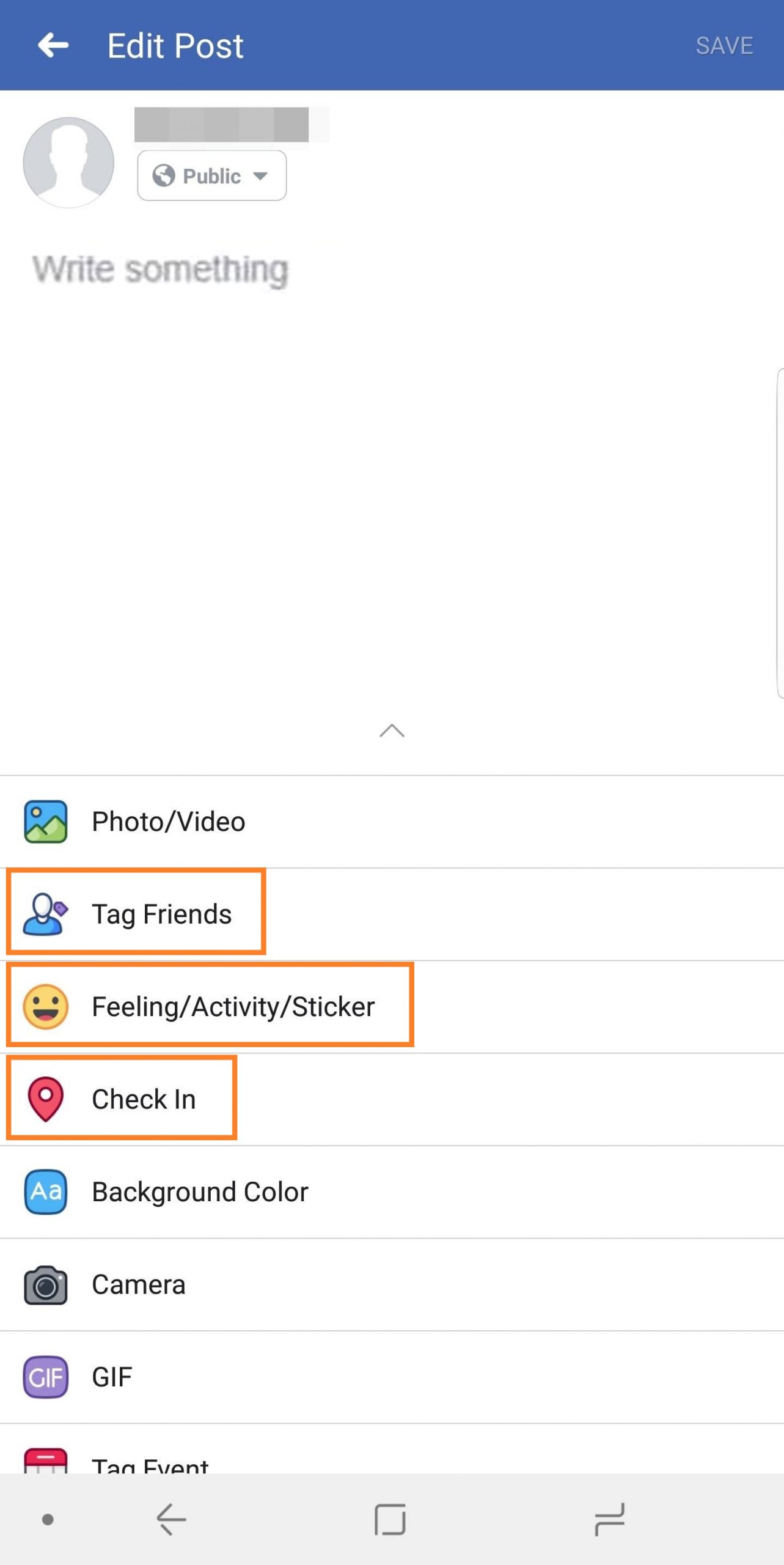 Other Aspects to Add to Your Posts
Other Aspects to Add to Your Posts
There are other aspects you can add to your Facebook posts such as the following:
- Location: Tap the location tab at the bottom of your text box to show people where you are. This is a great feature to add if you’re hosting an event.
- Tag a friend: You can tag friends in your posts to show who you’re with or simply to share information with someone else. When you tap the tag option a search engine will pop up. Use it to find the person you want to tag.
- Feelings or Activities: Use the Feelings/Activity tab to show your friends or followers how you’re feeling or what activity you’re doing for the day.
Posting to Facebook Using Your Desktop Computer
Simply open up your browser and type in www.facebook.com if you want to add a post using the desktop version of the site. If you’re logged in you’ll automatically be directed to your newsfeed page. On the other hand, if you’re not logged in simply type in your credentials to sign in.
Similar to using your mobile device go to the page you want to make your post using the following:
- Your page: The text box will be at the top of your news feed.
- A group: There will be a groups tab on the left side of the page. Click on it to find the group you want to post to.
- A friend’s page: Use the search bar at the top to find the friend you want to post to. Click on their profile picture to go to their page. Then type your message into the text box under their name.
Posting Your Text
Use the text box to write a short post either about your business or to direct your audience to another webpage. Paste links or add Hashtags where you see fit. You can also change the background colour for text that’s 130 characters or lower by clicking on the colour boxes below the text box.
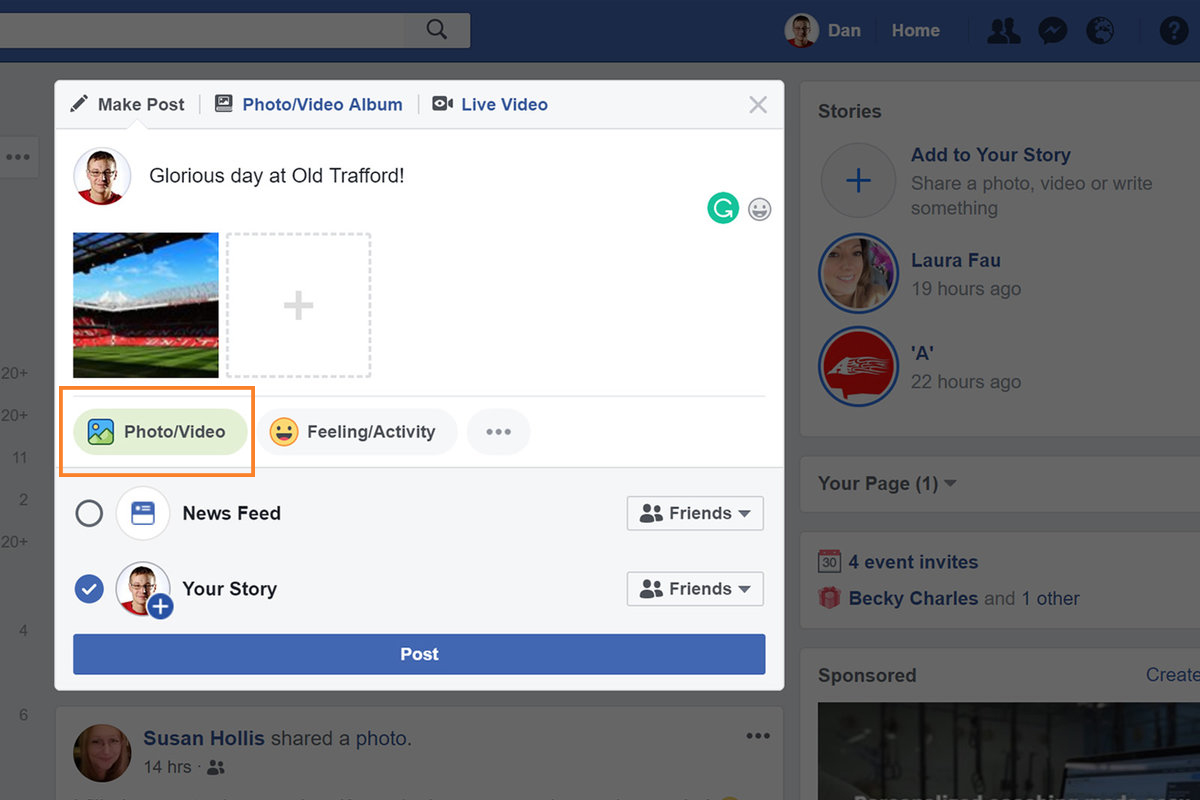
Add Videos or Images
Easily add videos or images to your posts by clicking on these options below the text box. These videos and images have to be saved on your computer to use them. You can select multiple videos and images to add all of them to your page.
Adding More to Your Posts
Other features allow you to add extras to your posts. Take a look at them below:
- Tag a friend: Click the “tag friends” option to add one or more people to your post. When you click on this option a search bar will appear so you can type your friend’s name and add him or her to your post.
- Check-in: This option allows you to show your friends where you are by checking in to your location. When visiting different places you can add this activity to your posts.
- Feelings or Activities: Let your friends or followers know how you’re feeling by clicking on the available emoticons. You can also let them know what you’re doing by adding an activity.
- Create a poll: Get your friends’ or followers’ opinions on a question by creating a poll using this option below the text box.
- Ask for recommendations: When you’re looking for products and services ask your friends to provide recommendations to you using this option under the box.
Final Thoughts
Use your mobile device to make Facebook posts on the go. On the other hand, if you want more options such as asking for recommendations and creating polls then use the desktop version.
We hope this guide showed you how to post on Facebook easily. Do you have any questions about how to make a post? Let us know your thoughts in the comments section below. The Digital Connect is always happy to help our readers.